1st thing you need to know how to create a batch job with FreeFileSync main program
go to Menu > Advanced > Create batch job
Configure the settings as you desired then save it to your desire folder, for this case i will use dektop to save the batch job with a name "MyRealTimeSync.ffs_batch"
make sure that you enable the silent mode and ignore all error
after you got the file navigate to FreeFileSync Installation Folder and execute RealtimeSync.exe (Its a litle apps with red FreeFileSync icon)
Navigate to Menu > File > Load Configuration
Choose the *.ffs_batch file you had created before
1st Method
Navigate to Control Panel > Task Scheduler then click on Create Basic Task
Give a name for the Task whatever your wish
Select the "When I log on" button
Choose Start a program on Trigger tab
add a location of your batch file on add arguments box
if a warning box appear choose Yes and Finish
2nd Method
Create a shortcut on windows Startup folder then add type to the target textbox with your batch file location with quote
ex:"C:\Program Files\FreeFileSync\RealtimeSync.exe" "C:SyncJob.ffs_batch"
Now every time you Start your Windows You will had a Realtime Sync Running on the background.
Tips Trick
Rabu, 30 Maret 2011
FreeFileSync
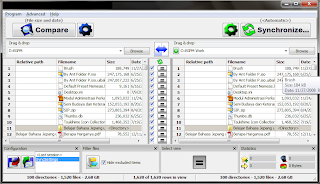
FreeFileSync is an Open-Source folder comparison and synchronization tool. It is optimized for highest performance and usability without restricted or overloaded UI interfaces.
this little app keep all the watched folder totally the same.
Not like another sync software that if you rename a file with this FreeFileSync you will rename a file in another pair folder, while the other sync software will make two file (the file before and after rename will exist both) and it can do deletion sync on both pair folder.
Not Only that FreeFileSync can create a batch job to make synchronization go with just one double click on the "*.ffs_batch" file, and with Realtime Sync you will keep both folder sync automatically with only one time configuring the app.
In my opinion this is the best from all kind of Sync software
How To Set Realtime Sync with FreeFileSync Ver 3.14 Tutorial for newbie
You can download it here
FreeFileSync Ver 3.14
Megaupload Link
FreeFileSync Ver 3.14
Jumat, 24 Desember 2010
Password Manager
Have you ever found that its really hard just too keep a lot off password for your account on your mind ?
Have one password for all account is really convenience though but if someone ever found your password surely you will have a very big trouble.
Sometimes you just made an e-mail account with a different password and just forgot what i type on the password field after a few hours.
there is a lot of free password manager that can help you to fix your problem when making a password for your account
I myself use Keepass Password Safe 2
cause its free and have a lot of feature and plugins
you can find more info about Keepass at http://keepass.info/
Megaupload Link for Keepass 2.13
Megaupload Link for KeePass 2.14
here some list of another password manager software
Yadabyte Passwords
http://www.pendriveapps.com/yadabyte-portable-password-manager/
Password Safe
http://www.pendriveapps.com/password-safe-password-manager/
KeePass Password Safe
http://www.pendriveapps.com/keepass-password-safe-password-manager/
roboform2go
http://www.pendriveapps.com/roboform2go-portable-password-manager/
Sabtu, 24 Juli 2010
Seagate External Harddisk Problem on Windows 7
You can skip the green text and just go to the step if you want to ^^
In The early of July i just buy a new External Harddisk "Seagate tuxedo black 320 GB", first of course i want to check the thing, my computer running windows 7 ultimate edition, i pluged in the USB cable but there is no response, i try to restart my computer and replug the harddisk but still nothing except for a warning that windows failed to installing this device driver, i keep my head cool so i go to computer management and start a device manager to find my device but the windows recognize it as an other device instead a "disk drive" and i say "yeah right", then i try to install its driver through my Windows 7 Installation CD and it say that my device doesn't need any driver and i say "huh" not going give up i try this procedure more than 3 times, after that i thought that the item was broken and i want to change it through its guaranty service, but before i go my mind get curious, then i try to plug this device to my old computer that running Windows XP with service pack 3, and guess what, that's my brand new External-harddisk working like a miracle, so i know that my windows 7 that was getting the error.
so the only thing that was on my mind is restore windows 7 to its previous state, not by its "system restore" but the "system image backup" lucky me cause i`m not to lazy to do a harddisk imaging backup, i used paragon-software free for do the job than after all restoration progress complete i try to plug my harddisk again, and now it recognize the device as usb device, now i`m really happy until i check my computer and once again i say "huh....?" the harddisk didn't show any new drive, and i start to thinking maybe its not formatted but wait the device box there is a pre-loaded software inside and it was formatted with ntfs file system but how can i access the drive that doesn't even shown.
then once again i go to a "computer management" on windows 7 and then go to "disk management" and just find out that the drive doesn't assign with any letter so i assign it, and then the EX-harddisk now completely work.
One day passed then i power on my computer, plug the Ex-Harddisk, go to my computer and once again i say "Huh...?" the drive didn't shown again, so i check it "disk management" again and find out that the drive does'nt have any letter, now that's what i call wast a time and your mental, there is no way i want to assign the drive letter manually every time i plug the my Ex-Harddisk , so here what i do :
Now that my External Harddisk shown every time i plug it
Finally what you need to do when you have problem with Seagate in Windows 7 is :
In The early of July i just buy a new External Harddisk "Seagate tuxedo black 320 GB", first of course i want to check the thing, my computer running windows 7 ultimate edition, i pluged in the USB cable but there is no response, i try to restart my computer and replug the harddisk but still nothing except for a warning that windows failed to installing this device driver, i keep my head cool so i go to computer management and start a device manager to find my device but the windows recognize it as an other device instead a "disk drive" and i say "yeah right", then i try to install its driver through my Windows 7 Installation CD and it say that my device doesn't need any driver and i say "huh" not going give up i try this procedure more than 3 times, after that i thought that the item was broken and i want to change it through its guaranty service, but before i go my mind get curious, then i try to plug this device to my old computer that running Windows XP with service pack 3, and guess what, that's my brand new External-harddisk working like a miracle, so i know that my windows 7 that was getting the error.
so the only thing that was on my mind is restore windows 7 to its previous state, not by its "system restore" but the "system image backup" lucky me cause i`m not to lazy to do a harddisk imaging backup, i used paragon-software free for do the job than after all restoration progress complete i try to plug my harddisk again, and now it recognize the device as usb device, now i`m really happy until i check my computer and once again i say "huh....?" the harddisk didn't show any new drive, and i start to thinking maybe its not formatted but wait the device box there is a pre-loaded software inside and it was formatted with ntfs file system but how can i access the drive that doesn't even shown.
then once again i go to a "computer management" on windows 7 and then go to "disk management" and just find out that the drive doesn't assign with any letter so i assign it, and then the EX-harddisk now completely work.
One day passed then i power on my computer, plug the Ex-Harddisk, go to my computer and once again i say "Huh...?" the drive didn't shown again, so i check it "disk management" again and find out that the drive does'nt have any letter, now that's what i call wast a time and your mental, there is no way i want to assign the drive letter manually every time i plug the my Ex-Harddisk , so here what i do :
- click the start menu program and click on"serach program and files" box and type"mmc" then a microsoft management console appear as console1 on the title bar
- under the"file menu i click "Add/Remove Snap-In"
- Double click "Disk Management" from the snap-in list choose "this computer" and then "OK"
- Click the "Disk management" under the "console root", right-click on my EX-Harddisk partition and click "Change drive letter and path"
- Then I assign the drive letter (choose a letter that`s not often you see when you plug some (removable device)
- At last save it on it default location "Administrative Tools" with the name that whatever you want
Now that my External Harddisk shown every time i plug it
Finally what you need to do when you have problem with Seagate in Windows 7 is :
- restore it to its fresh windows 7 installation or reinstall your windows 7 if your device doesn't recognized by windows as a Disk Drives or you got a driver install failure message.
- Run "Microsoft Management Console".
- Go to Microsoft.com and ask them to fix this problem on windows update, so people does`t get confused with this problem anymore.
Langganan:
Komentar (Atom)